HIARCS Chess Explorer for Mac
Frequently Asked Questions
HIARCS Chess Explorer for Mac is a very intuitive and easy to use product with context sensitive help, a detailed searchable manual and many in product tips to assist you. The page captures the frequently asked questions about the product to assist you.
- How do I install HIARCS Chess Explorer?
- How do I access help for the product?
- Do you have a quick overview of the product?
- Do you have help videos for the product?
- What levels does HIARCS Chess Explorer have for weaker players?
- I am having problems activating and running engines, can you help?
- Can I buy HIARCS Chess Explorer as a gift for someone else?
- How do I connect to a Millennium eBoard using Bluetooth?
- How do I use my Millennium eBoard so black instead of white is playing up the board?
How do I install HIARCS Chess Explorer?
When you purchase HIARCS Chess Explorer you will be sent an email with a download link where you can download the HIARCS Chess Explorer installer. To download the HIARCS Chess Explorer Installer please click on the link you were sent immediately after purchase. Once it is downloaded you will have the installer on your Mac.
How do I access help for the product?
HIARCS Chess Explorer is a very easy to use product which has embedded help, pop up tips for commands, context sensitive help and a detailed indexed, searchable manual. The context sensitive help can be accessed from help menu or directly from the keyboard:
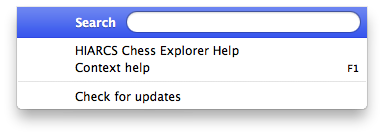
You can get access to detailed help in many ways:
- HIARCS Chess Explorer Help provides an indexed, searchable Windows help system which includes detailed help on every part of the product
- Pressing the F1 key on most Windows and dialogs will give context sensitive help information directly relevant to your current use of the product
- There is a 108 page PDF manual included in the Documentation folder which details how to use the product
- Since version 1.4 there are also help videos accessible from the Help menu
As well as all this detailed information, the product itself is intuitive to use with well planned menus and short cut icons giving quick access to functionality for novices and experts alike.
We now have an online JavaScript help manual for HIARCS Chess Explorer available here.
Do you have a quick overview of the product?
You can view a quick tour of the product here:
Do you have help videos for the product?
Yes, we have many help videos which you can view on our Mac HIARCS Chess Explorer video page. You can also access help videos directly from inside the product from the Help menu.
What levels does HIARCS Chess Explorer have for weaker players?
HIARCS Chess Explorer offers specially weakened levels with new enhanced play realism for weaker players. These levels start from a complete novice/beginner at 750 Elo and should be suitable for even players who have just learnt the moves. It has all the strengths of opponent from that beginner stage all the way through the different standards including novice, hobby, club, team, strong club, expert, master, International Master, Grandmaster and beyond.
Theses handicap levels and opponents have had significant new work done on them to improve the realism of the play and provide interesting opponents to play against and improve.
During play against these opponents the integrated coach pays particular attention and is able to offer advice and point out missed opportunities and mistakes to help you improve.
I am having problems activating and running engines, can you help?
When activating the product please ensure you have entered the license name and code exactly as given to you. The easiest way to do this is to use Copy and Paste. You can copy by highlighting the text to copy and using the Cmd(⌘)+C key combination. To paste click in the empty field (e.g. Code field) and use the Cmd(⌘)+V key combination to paste the code.
All our licenses are checked as valid before they are emailed to you. There is a video on installing and activating HIARCS Chess Explorer on our video page here.
Can I buy HIARCS Chess Explorer as a gift for someone else?
Yes, you can purchase HIARCS Chess Explorer Pro as a gift, just make sure you click “Show more input fields” and untick “The Recipient or Licensee is the same as the Purchaser.”
You will then be able to enter the recipient's email and license name etc.
How do I connect to a Millennium eBoard using Bluetooth?
You can connect HIARCS Chess Explorer to your Millennium eBoard via Bluetooth as follows.
- Switch on your eBoard and ChessLink module and ensure Bluetooth is ON. On the eOne board make sure the bluetooth light is on, if not hold the right most button until the bluetooth light comes on.
- Open HIARCS Chess Explorer Preferences and click on the Advanced tab:
- Click the Detect button and HCE will try to detect the connection to the eBoard/ChessLink
- If the detection fails please check the eBoard/ChessLink are ON with bluetooth enabled and is paired in Windows. When the detection is successful you will see:
- Once the eBoard is detected you will notice in the HCE toolbar the following right most icon:
- In order to associate a database tab or play game tab with the eBoard you must click the connect icon:
- The current tab with the icon selected is now connected to the eBoard. You can make moves on the eBoard and they will be reflected on the graphic chess board in HCE. If you are playing a game against the computer, the computer moves will be highlighted on the eBoard using the LED lights.
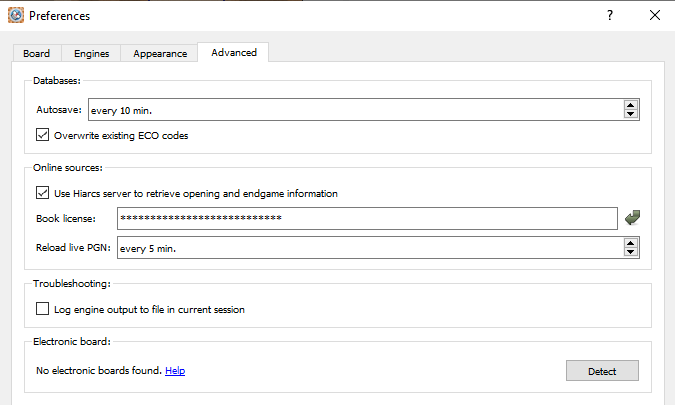
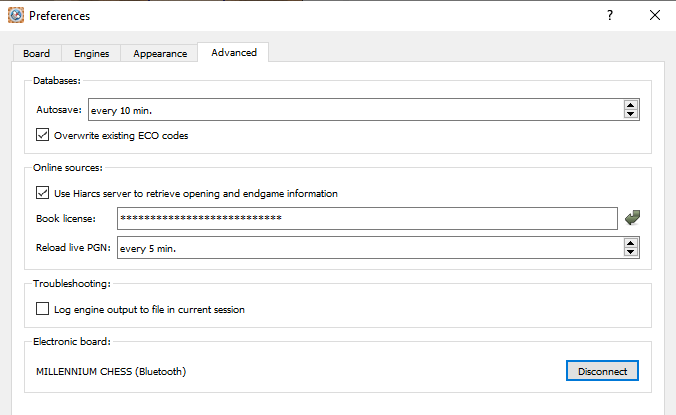
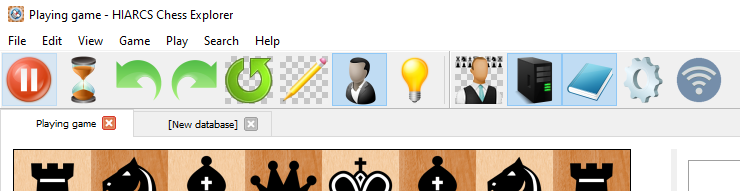
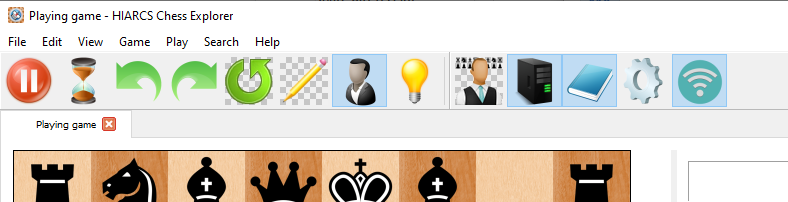
How do I use my Millennium eBoard so black instead of white is playing up the board?
Please note this answer applies to Millennium eBoards with piece recognition.
When playing with the white pieces the eBoard is normally set up so white pieces are playing up the board. However, if you want to play with the black pieces you will probably want black to be playing up the board instead. Once the eBoard is detected by HCE and you have connected a database or play tab in HCE to the eBoard, you can set the play direction in a number of ways:
- Rotate the Physical eBoard:
- Rotate the pieces on the eBoard:
- Any time rotation:
You can just rotate the actual physical eBoard so that black is playing up the board with respect to where you are. However, this may be inconvenient due to the cabling and placement of the physical eBoard so the methods below are better alternatives. o
You can rotate the pieces on the eBoard so black is playing up the board. For example you can set up the normal starting position with black at the bottom of the board and white at the top and HCE will automatic detect you want to play with black playing up the board. Please note at any time you can rotate the pieces on the board and HCE will detect your intention to play the position now rotated.
At any stage of a game in progress with HCE in sync with the eBoard you can rearrange the pieces on the eBoard so they are rotated and HCE will recognise the new arrangement and direction of play. For example if white is playing up the board with WKf2, WRg3, BKf5 on the board, you can replace the pieces to WKc7, WRb6, BKc4 and HCE will auto sync and recognise white is playing down the board. In fact after 50% of the pieces have changed to a rotated placement HCE will light the LEDS on the squares to complete the rotation.
